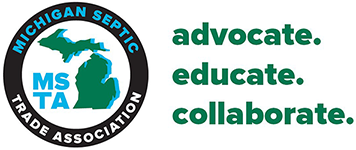Helpful Hints for Members to Navigate the Website
As a member, you have access to the website by logging into your own Member Portal. Below are some guides to help you navigate your portal. You can also DOWNLOAD THE INSTRUCTIONS.
How to log in to your personal portal of the MSTA website
1. Log into your account (personal portal) on www.msta.biz If you do not remember your username /or password, click on " Forgot Your Password? " on the MSTA Homepage. You will receive an automatic email with instructions.
How to log in to your personal portal of the MSTA website
1. Log into your account (personal portal)
2. Once you are logged in, go to "My Membership Information"
3. Click on the "Events" tab
4. Click on "Prior Event Registrations"
5. Find the class you just attended and click on the symbol with the checkmark inside the square
6. A copy of your transcript will appear showing the credits you earned by going to the meeting
7. Print this page and keep it for your records to be turned into the DEQ when you renew your license.
Please save these instructions for future use. Please also save your username and password somewhere safe as well so that you can log onto the MSTA website again. By the way, your username and password can be changed to something you remember more easily by clicking on “Member Information / change username and password” (right next to the "other information" tab).
Changing contact information for your membership
1. Log into your account (personal portal)
2. Once you are logged in, go to "My Membership Information"
3. Click on the "Membership Information" tab
4. Click on “change contact / profile”
5. Change your profile information
6. BE SURE TO PRESS SUBMIT AT THE BOTTOM OF THE PAGE
Adding employees or additional people to your membership
1.Log into your account (personal portal)
2. Once you are logged in, go to "My Membership Information"
3. Click on the "Membership Information" tab
4. Click on “additional individuals attached to this membership”
5. Click on “add an additional member”
6. Fill out the information about this member
7. Do this for every person you would like to add to your membership